Microsoft Account Access
At DelcoARES, each member is assigned a Microsoft Account with an email address in the format of CALLSIGN@delcoares.net. This account allows access to Microsoft services, and also acts as your login to the Members section of the DelcoARES website as well.
Microsoft Applications page: https://myapplications.microsoft.com/
Microsoft Account page: https://myaccount.microsoft.com/
Overview Video
Watch Overview Video of Delco ARES Microsoft Account and Members Area Access.
What is a Microsoft Account?
A Microsoft account is what you use to access many Microsoft devices and services. It’s the account that you use to sign in to Skype, Outlook.com, OneDrive, Windows Phone, and Xbox LIVE – and it means your files, photos, contacts and settings can follow you securely to any device.
You may already have 1 or more Microsoft Accounts. This would include personal accounts, including but not limited to email accounts ending in domains like hotmail.com msn.com and outlook.com. Your company email address could also be a Microsoft Account as well.
DelcoARES Microsoft Account
Your DelcoARES Microsoft Account has an email address in the format of CALLSIGN@delcoares.net. If you are not sure if your callsign is setup, you can contact support@delcoares.net for help.
Account Setup Email
Everyone should have received an email with your account name and password in it from Microsoft. It looks like this:
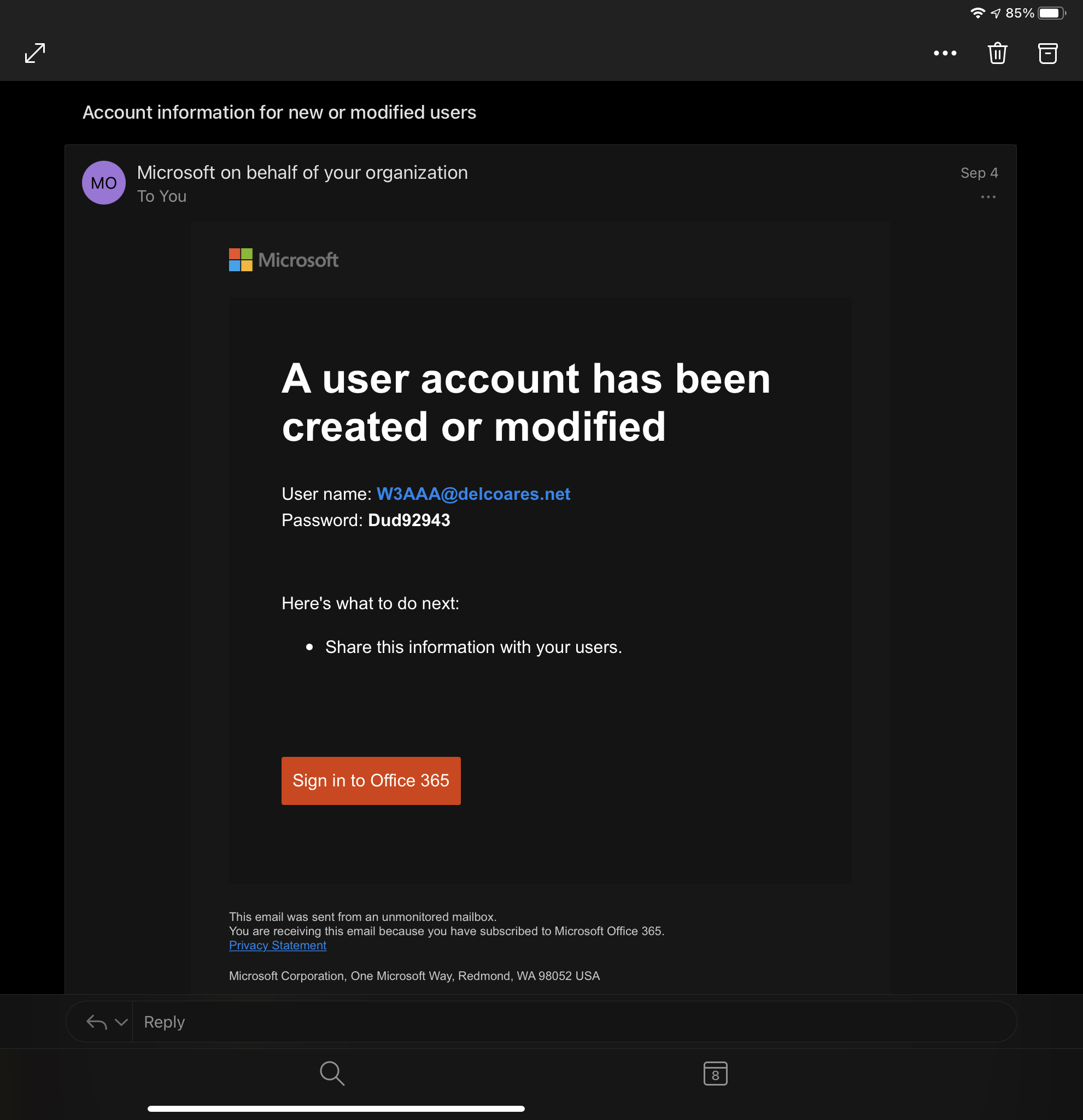
If you didn't receive this email or need it resent, just contact support@delcoares.net for help.
Password Reset
If you need/want to reset your password at any time, you can use the Microsoft Password Reset website: https://passwordreset.microsoftonline.com/
Just enter your DelcoARES email address, and the characters in the validation picture shown:
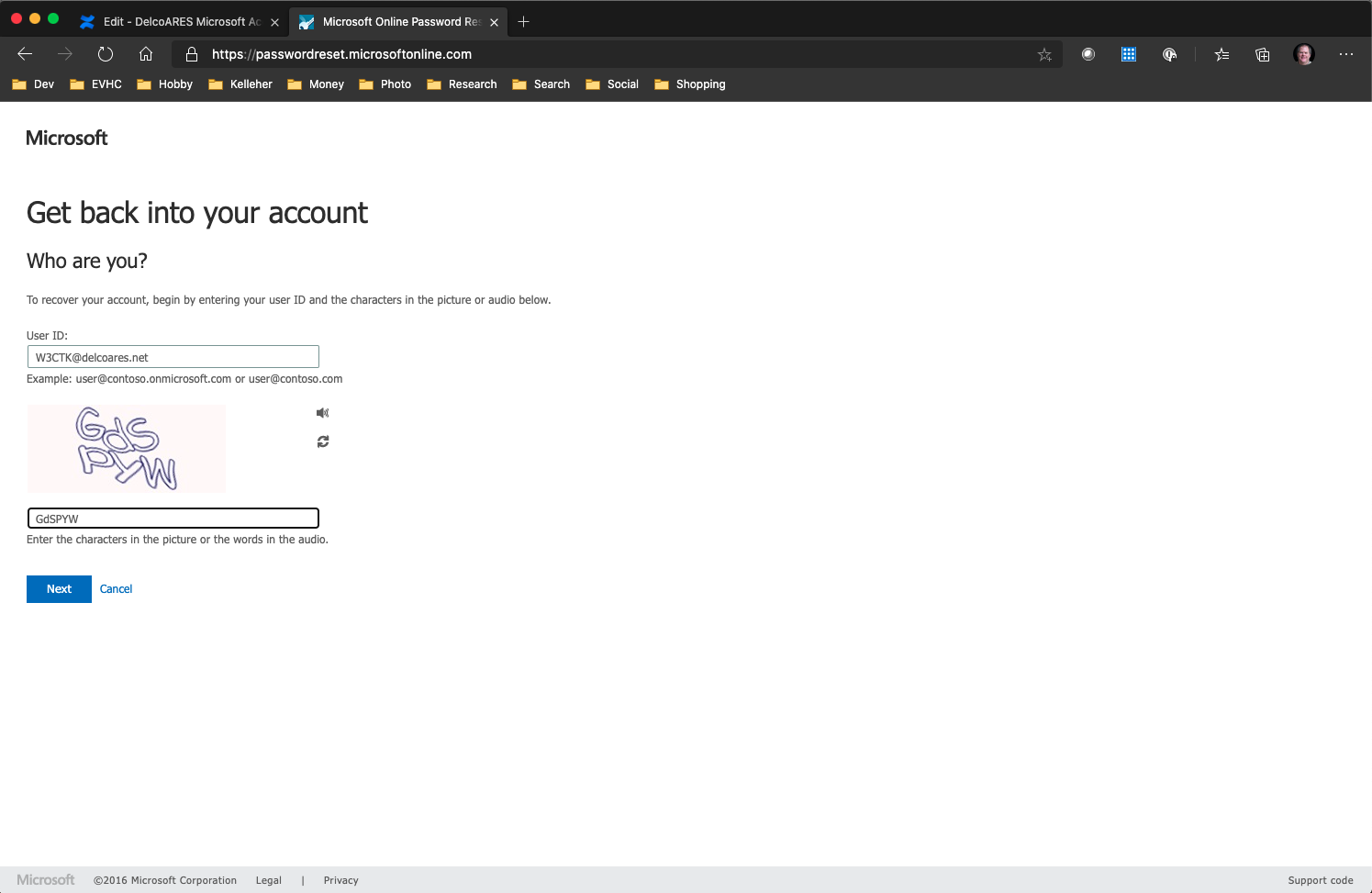
You'll be asked to validate your account using a number of methods, which may vary depending on what email address and phone number(s) we have on record for you:

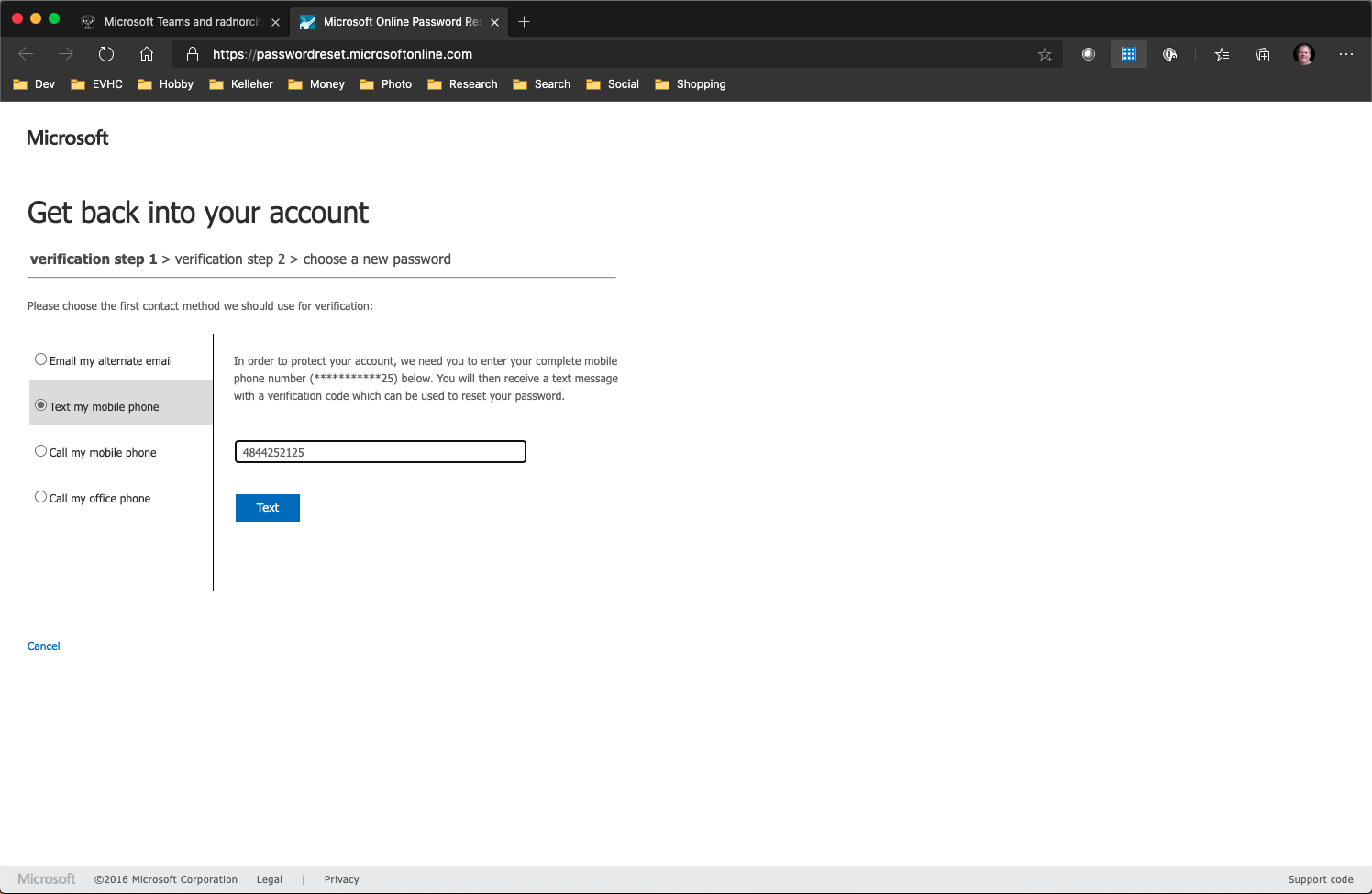
If you need to change or add information to validate and reset your account password, you will need to contact support@delcoares.net and just send us that information to be setup with your account.
Microsoft Account Website
Once you know your email account and password, just go to the DelcoARES website: www.delcoares.net
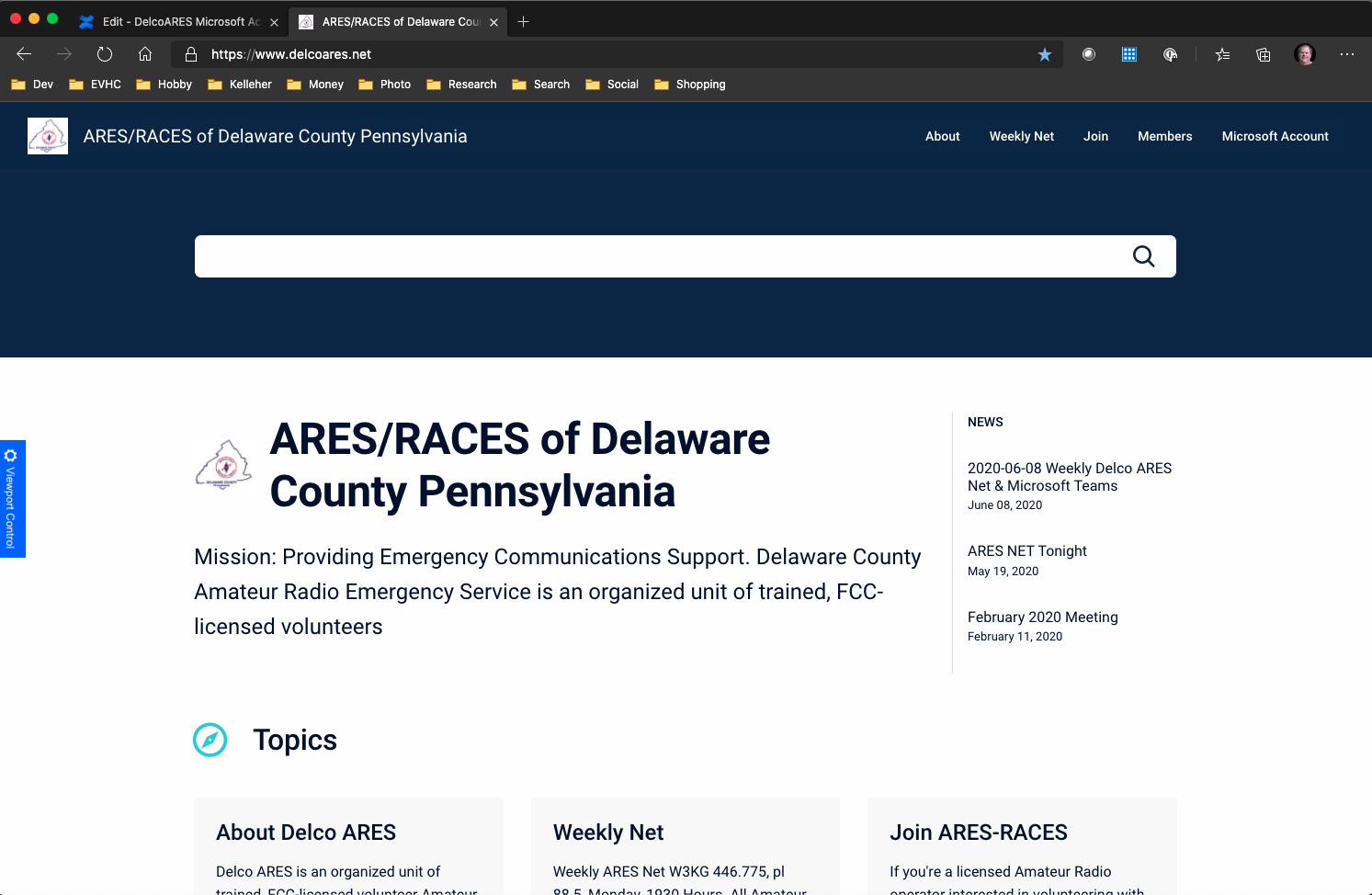
Click on the Microsoft Account link at the very top right to go to your account applications page: https://myapplications.microsoft.com/
If you are already logged into a Microsoft Account, you should see something similar to this, click on your name at the very top right to see who you are logged in as:

If you are logged in with your delcoares.net email address, you are all set to access DelcoARES applications and the website members area.
If you are logged in with another account, select the "Sign out" option at the bottom. Close all of your web browser windows/tabs. Then go back in again, you'll be prompted to select/add an account to log in with.
Microsoft Account Login
The first time you go to the Microsoft Account page and aren't already logged in, or after your sign out of another Microsoft Account, you'll be prompted to log back in again.
The Microsoft Account Login page may look like something below if you have multiple Microsoft Accounts.
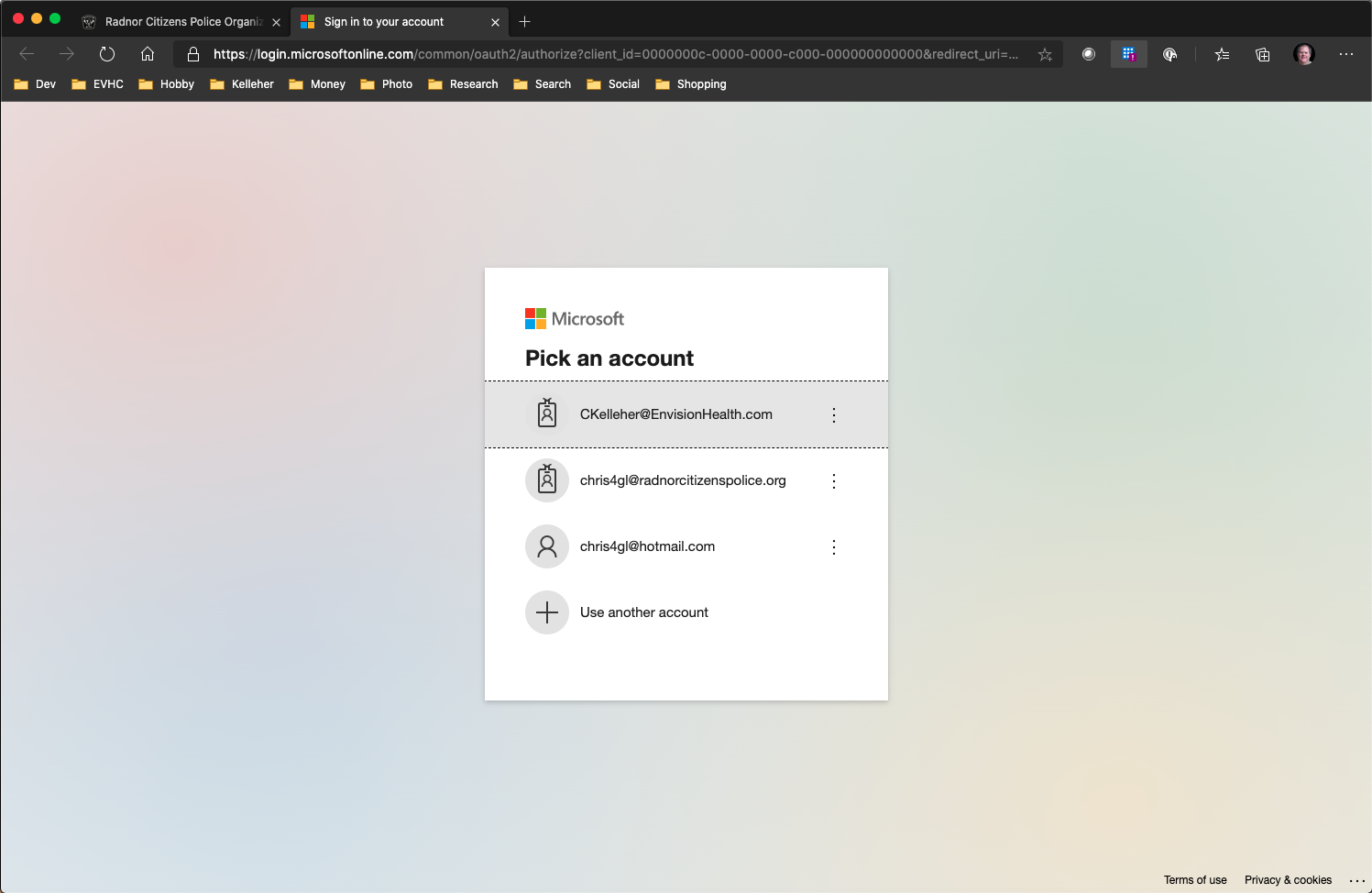
For myself, I have my company account Ckelleher@envisionhealth.com, my personal account Chris4GL@hotmail.com and my DelcoARES account chris4gl@radnorcitizenspolice.org
If your delcoares.net account is not shown, select the "Use another account" option. From here you'll be prompted for your account email address first.
If you account is shown, then just select it from the list.
Once your account is selected, you'll be asked for your password, which you can enter and click "Sign in":
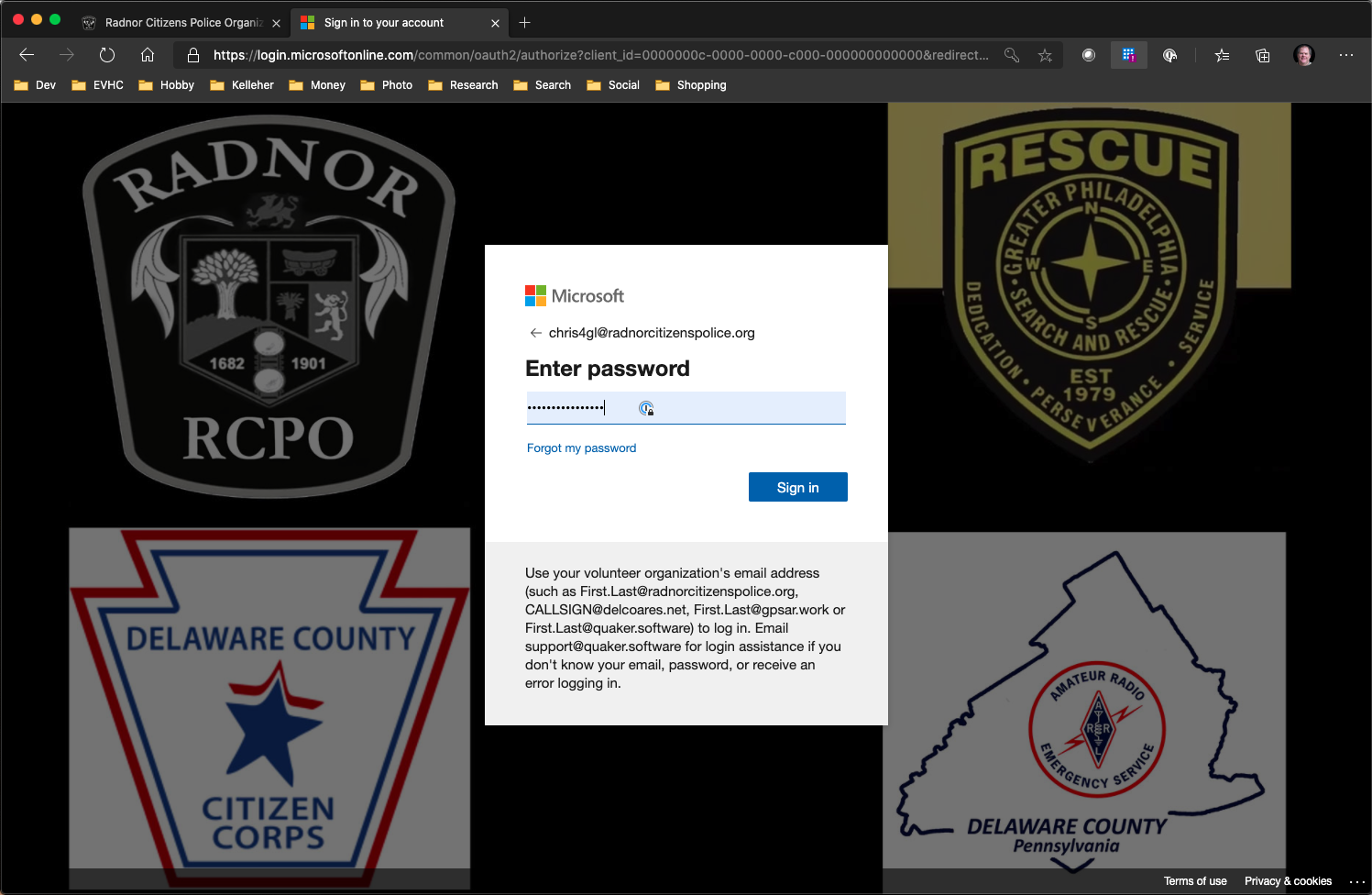
Microsoft Services
We have Microsoft 365 Business Basic licenses for all of our members. As such, you can take advantage of using these tools. Business Basic includes both the web version and mobile app (up to 5 iOS and Android devices) for Outlook, Word, Excel, PowerPoint, and OneNote, 50GB of email storage, 1TB of OneDrive storage, and Teams for collaboration.
Office
You can access Office Online at: https://www.office.com/ and launch any of the online apps we have access to from there.

Outlook
You can access and use your delcoares.net email address, and get to Outlook Online at: https://outlook.office.com/
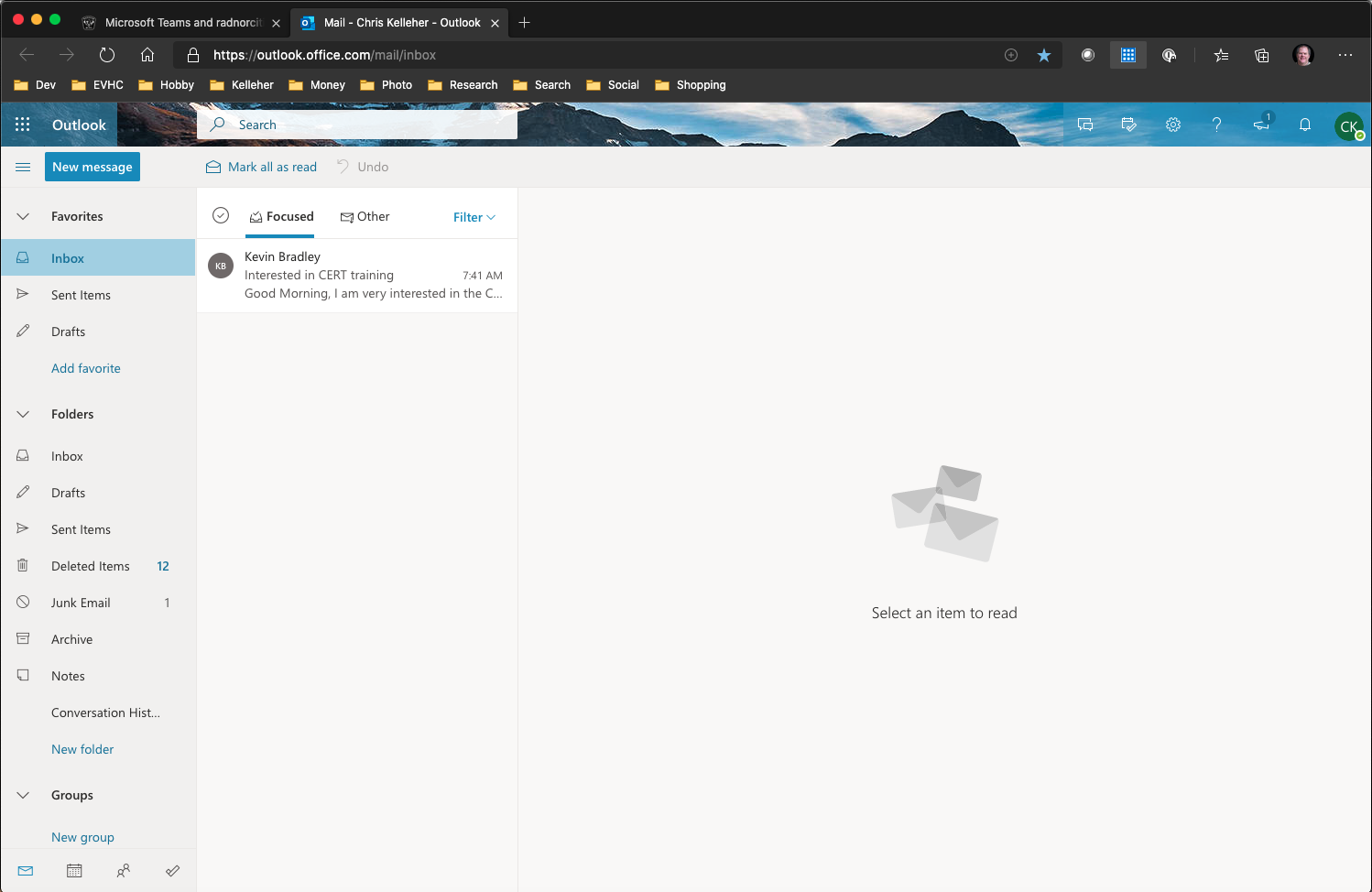
You can also use any other email applications, like the Outlook App on your phone/tablet/Mac/PC, to access your email as well. Just follow the instructions to add a new Microsoft Exchange account, and use your email address and password to log in.
Teams
You can access Microsoft Teams at: https://teams.microsoft.com/
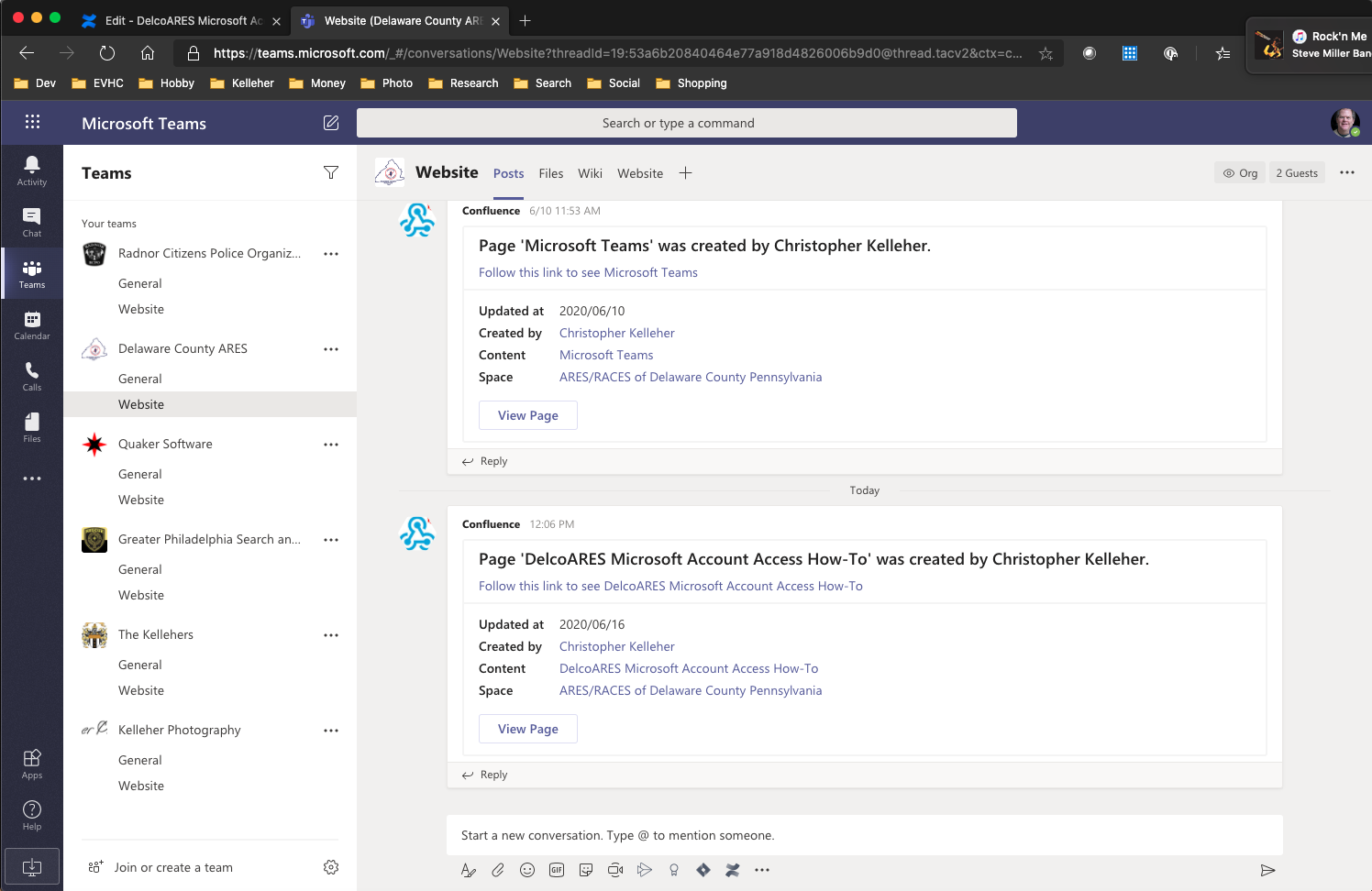
This will allow us to chat/call with the group, schedule meetings and share files.
As an added bonus, all website updates made at www.delcoares.net are automatically posted to the teams group as well.
Same as Outlook, you can also use the Teams app on your phone/tablet/Mac/PC to join in as well.
Downloads are available at: https://www.microsoft.com/en-us/microsoft-365/microsoft-teams/download-app
DelcoARES Members Area
Your DelcoARES Microsoft Account also serves as a single sign on (SSO) for the DelcoAres Website Member's Area as well. From the top right hand side of the www.delcoares.net website, select the Member link. You'll be automatically redirected to sign in with your Microsoft Account (if you aren't already logged in), and then automatically granted access to the member's area of the website.
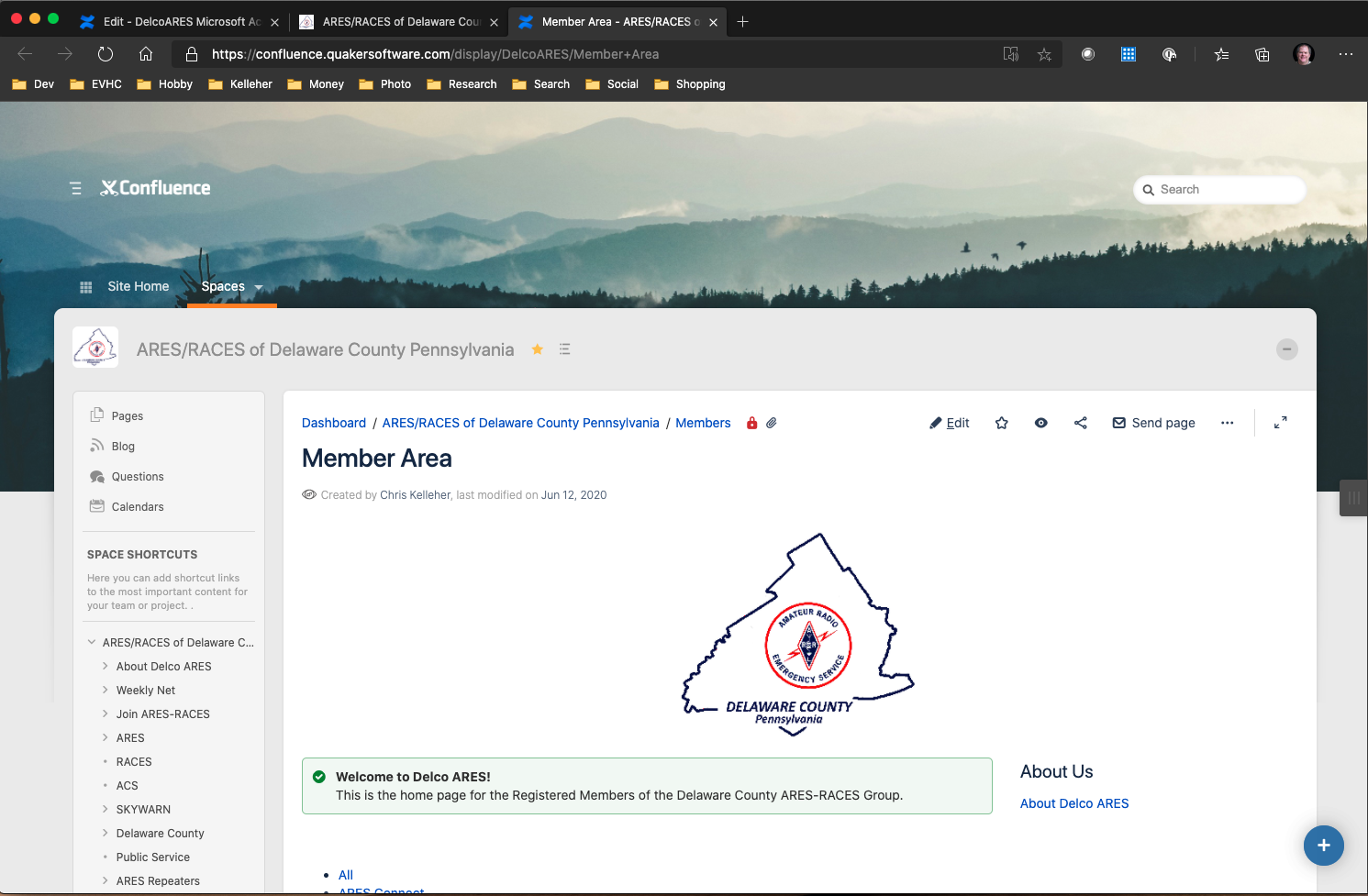
Member’s Area Database
The main items available in the member’s area are the member’s list and the database. The database is maintained and has complete information in the member’s area, but much of this is also pulled into public areas of the website for summary display.
Here’s a video showing the database
Watch Member’s Area Database Video with examples of Location and Propagation.